To ask for a password before access to resources on Linux. Can be done by editing the file. /etc/samba/smb.conf can be done.
config file smb.conf is important in the work of the samba command to open - close Parameters. Resides in the directory /etc/samba is the main topic to be changed in using edit nano.
sudo nano /etc/samba/smb.conf
save and change by press key Ctrl+X and press key Y. and restart Samba Server by command
smbd -D or sudo /etc/init.d/samba restart
Create user for samba, make this the user must exist in the system's Linux. (Check for command cat /etc/passwd If it does not create.) type command.
sudo smbpasswd -a imodclub (imodclub the user in the system.)
After the message 'New SMB password', enter the password.
After to the client login Samba server.
Start Program --> Run
connet Samba Server by command \\hostname or ip address
Display screen login.
Save or not save time.
Translation by : google translation
reverse page : Connection Samba Server with the windows
configuration smb.conf
config file smb.conf is important in the work of the samba command to open - close Parameters. Resides in the directory /etc/samba is the main topic to be changed in using edit nano.
sudo nano /etc/samba/smb.conf
#========= Global Setting ================ [global] # workgroup = NT-Domain-Name or Workgroup-Name workgroup = Homegroup ------------------> Change the name as needed # server string is the equivalent of the NT Description field server string = Samba Server ------------------> Change the name as needed ########## Authentication ############## # "security = user" is alway a good idea. This will require a Unix account # in this server for every user accessing the server. See # /usr/share/doc/samba-doc/htmldocs/Samba3-HOWTO/ServerType.html # in the samba-doc package for details. # security = user security = user--------------> Change to user # You may wish to use password encryption. See the section on # 'encrypt passwords' in the smb.conf(5) manpage before enabling. encrypt passwords = yes------------->Change to yes #=========== Share Definitions ==================== # Un-comment the following (and tweek the other settings below to suit) # to enable the default home directory shares. This will share each # user's home directory as \\server\username [homes]
[share]
|
smbd -D or sudo /etc/init.d/samba restart
Create user for samba, make this the user must exist in the system's Linux. (Check for command cat /etc/passwd If it does not create.) type command.
sudo smbpasswd -a imodclub (imodclub the user in the system.)
After the message 'New SMB password', enter the password.
After to the client login Samba server.
Start Program --> Run
connet Samba Server by command \\hostname or ip address
Display screen login.
Save or not save time.
Translation by : google translation
reverse page : Connection Samba Server with the windows


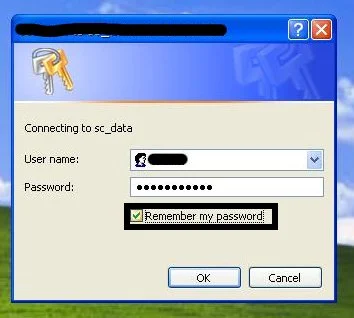
ความคิดเห็น