How to install Window XP
1. set Bios boot from CD-ROM
2. Insert CD Window XP and on pc
3. A Message "press any key to boot from CD". You press any Key or Enter
4. Program Check Hardware wait.
5. This page "Welcome to setup". You press Enter go to next page.
6. This page "Licensing Agreement". You press key F8 go to next page.
7. Drive select your hard drive to a Windows XP and press Enter to continue the installation. Advisable that C drive.
8. Choose the type of the NTFS system to use with Windows XP. Advisable that NTFS file system
9. Program start Steps to install the wait.
10. System restart automatic.
11. System Boot from Harddisk
12. Installation program to continue.
13. A menu of select Regional and Language, press the button in. Next to it.
14. Enter your name and company users, and then press the Next button to continue the installation.
15. Insert Product Key and then press the Next button to continue.
16. Screen, enter the Admin Password, leave the form blank and press the Next button to continue the installation.
17. Select Time Zone
18. Wait a while until other steps are completed.
19. System Finish and Reboot
1. set Bios boot from CD-ROM
2. Insert CD Window XP and on pc
3. A Message "press any key to boot from CD". You press any Key or Enter
4. Program Check Hardware wait.
5. This page "Welcome to setup". You press Enter go to next page.
6. This page "Licensing Agreement". You press key F8 go to next page.
7. Drive select your hard drive to a Windows XP and press Enter to continue the installation. Advisable that C drive.
8. Choose the type of the NTFS system to use with Windows XP. Advisable that NTFS file system
9. Program start Steps to install the wait.
10. System restart automatic.
11. System Boot from Harddisk
12. Installation program to continue.
13. A menu of select Regional and Language, press the button in. Next to it.
14. Enter your name and company users, and then press the Next button to continue the installation.
15. Insert Product Key and then press the Next button to continue.
16. Screen, enter the Admin Password, leave the form blank and press the Next button to continue the installation.
17. Select Time Zone
18. Wait a while until other steps are completed.
19. System Finish and Reboot










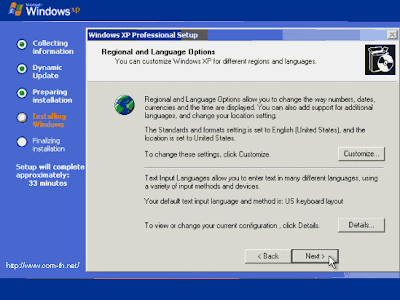






ความคิดเห็น