CACHE memory is small, high-speed data. Or the command is run, or run frequently. Data and commands stored in It works by using a CACHE SRAM (STATIC RAM) will be drawn to work faster to retrieve data from main memory (MAIN MEMORY), which uses DRAM (DYNAMIC RAM) several times.
CACHE is the work of the following steps.
Programs that run through the central processing unit (CPU) has to retrieve data or code that requires CPU RAM cache, which is part of the main circuit in a computer. Received signal retrieval, while retrieval commands are easy to find the RAM and cache data from the RAM. And forwards the data to the CPU to find the first time may take longer where the CPU can not work something else in that time. In the process of searching this cache will save the information found in the high-speed memory chips that are only within the cache in as soon as cache detects that the CPU can work completed and is available in cache to find the information or code of the program. Which is close to the location of the information on the program running before the memory address and store data in high-speed memory chips next time the program asks for information from the central processing unit (CPU) cache. to verify that the information contained in the program requires high-speed memory chips, and then, or if the existing cache will be sent to. CPU without the need to pass the main memory, which is working much slower than the CPU can reduce time inefficiencies. And get more done when the CPU needs to change some of the information contained in the cache memory is then viewed to verify that the information the program needs to be changed. Are stored in high-speed memory chips, and then, or if the existing cache is compared to existing data with new data that has changed. And sends the data to specific memory address in main memory. A change from the original data in high-speed memory chips, which are easier to change all.
Check level 2 Memory cache L2 and remember.
3. Open the registry of the window (window XP, Vista and seven).
- click Start program --> Run program
-Type the command regedit and press enter.
-Select HKEY_LOCAL_MACHINE
-select SYSTEM.
-select session manager.
-select Memory Management. And correct values. seconleveldata on the right side.By double-clicking. And enter the hexadecimal value follows.
insert value
4. System Reboot and Finish.
CACHE is the work of the following steps.
Programs that run through the central processing unit (CPU) has to retrieve data or code that requires CPU RAM cache, which is part of the main circuit in a computer. Received signal retrieval, while retrieval commands are easy to find the RAM and cache data from the RAM. And forwards the data to the CPU to find the first time may take longer where the CPU can not work something else in that time. In the process of searching this cache will save the information found in the high-speed memory chips that are only within the cache in as soon as cache detects that the CPU can work completed and is available in cache to find the information or code of the program. Which is close to the location of the information on the program running before the memory address and store data in high-speed memory chips next time the program asks for information from the central processing unit (CPU) cache. to verify that the information contained in the program requires high-speed memory chips, and then, or if the existing cache will be sent to. CPU without the need to pass the main memory, which is working much slower than the CPU can reduce time inefficiencies. And get more done when the CPU needs to change some of the information contained in the cache memory is then viewed to verify that the information the program needs to be changed. Are stored in high-speed memory chips, and then, or if the existing cache is compared to existing data with new data that has changed. And sends the data to specific memory address in main memory. A change from the original data in high-speed memory chips, which are easier to change all.
Typically, a Windows PC is not set to use the L2 to L2 is not available because the speed of a computer that is enough to use. But we should make it work. So worth the price of a CPU is very expensive.
1. Check speed CPU & L2 Cache memory by program CPU-Z. You can download program from
Click Here to Download
2. Unzip and open program CPU-Z
Check level 2 Memory cache L2 and remember.
3. Open the registry of the window (window XP, Vista and seven).
- click Start program --> Run program
-Type the command regedit and press enter.
-Select HKEY_LOCAL_MACHINE
-select SYSTEM.
-select session manager.
-select Memory Management. And correct values. seconleveldata on the right side.By double-clicking. And enter the hexadecimal value follows.
| L2 Memory Cache | Value hexadecimal |
| 128K | 80 |
| 256K | 100 |
| 512K | 200 |
| 1M | 400 |
| 2M | 800 |
| 4M | 1600 |
| 8M | 3200 |
insert value
4. System Reboot and Finish.





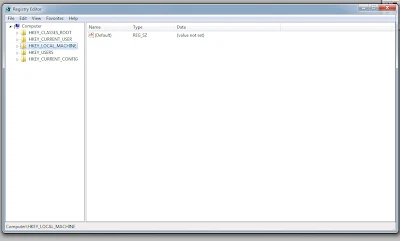



ความคิดเห็น
HKEY_LOCAL_MACHINE --> SYSTEM --> CurrentControlSet --> Control --> session manager --> memory menagement
edit value SecondLevelData